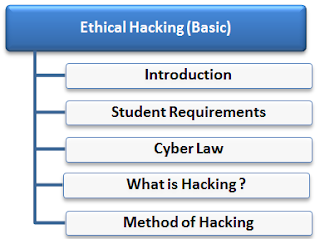The cool thing about Google Latitude is that there are really no fancy, expensive gadgets requ
ired. All you need is a mobile phone and you can build what’s essentially a GPS network of friends, without the need for GPS technology. Wondering whether your buddy Jim is still at work? Just log onto Google Latitude, or check Google Maps on your phone, and sure enough, Jim’s icon shows up on the map where he works. Did your best friend go missing after her date the other night? If she left her phone on, all of her friends can check out where she’s currently located.
The potential uses of this technology are amazing, and Google is just getting started by integrated it’s cellular triangulation technology with Google Maps. MakeUseOf authors previously covered similar applications, such as NavXS and BuddyWay. However, BuddyWay requires that the phone or PDA is GPS enabled. The convenience of Google Latitude is that you don’t need GPS, and it’ll work on almost any mobile phone that can use Google Maps. According to Google, these include Android-powered devices, iPhone, BlackBerry, Windows Mobile 5.0+ and Symbian.
Setting it up is as easy as typing your phone number into the entry field on the Google Latitude main page, or you can visit “google.com/latitude” with your mobile device and install it directly. It’s basically the latest version of Google Maps with Latitude embedded. Once you’ve installed this version on your phone, you’re good to go – just click on “Menu” and then “Latitude.”
Setting Up Google Latitude With a Network of Friends
Setting up the application on your mobile device is a piece of cake. Once you open Latitude on your phone, you can immediately start adding friends with their email address. If none of your friends have Latitude installed on their phones yet, forward them this article and tell them to install it!
When you first fire up the map after you’ve enabled Latitude with your profile, you’ll immediately see your regular
Google map pointer replaced by your picture icon, email address and your location the last time your device was polled.
Application does a great job keeping the map updated with your status within a certain radius, depending on where the nearest
cell towers are. However, while keeping track of yourself on the map while you’re driving or walking around town is fun, it can get pretty boring when you’re doing it alone. Latitude lets you have a little bit of fun with your network of friends by letting you add each of them to your Latitude “friends” list so that you can see
their locations too. To test this feature, I called up a friend of mine with a Blackberry down in Derry, New Hampshire, and asked him to fire up Latitude and add me as a friend. Once we confirmed each other as friends, I instantly showed up on his map and he showed up on mine!
When you click on your friend’s icon, you can see their contact and location information, or you can choose how you want to
share your own information with this specific friend. This means that you can pick and choose the level of privacy that you want for your own status updates based on individual friends. You can provide your exact location to your best friend, while keeping your details somewhat vague for your parents. Also, within the Latitude menu, you can set your privacy level for everyone across the board.
You can toggle your privacy settings back and forth, so that when you’re somewhere that you don’t want anyone to know about, you just flip your status to “Hide your location.” When you’re back where you’re supposed to be, you just flip your privacy back to “Detect your location.” If you want to fool your friends (or your boss) into thinking that you’re somewhere you’re not, you can manually set your location.
Using Google Latitude Online
Of course, tracing a mobile phone location isn’t enough for Google. This is the part that really made me raise my eyebrows. Google has incorporated this mobile technology into an online gadget that you can view and manipulate from your iGoogle page.
This means that even if you don’t have your mobile phone with you, but you have access to the Internet, you can check out where all of your friends are at the moment, or update your own location on Latitude so that they know where you are. This whole concept takes the whole architecture and intent of Twitter and adds another entire level of graphical interactivity to it, with visual, real-time status updates for your friends. The next evolution of this technology that I envision is the ability to embed a Google Latitude widget in your blog or web page that allows you to share
your own Latitude location information with your readers. Since the status bar already exists for short text updates, this feature would turn Google Latitude into a more graphical version of Twitter.
Have you ever used any of the latest “friend tracking” mobile phone technologies for tracing a mobile phone location? Which one is your favorite? Share your opinion in the comments section below.
 and click on button Online on the right side of the page. We will do best to help you as soon as possible.
and click on button Online on the right side of the page. We will do best to help you as soon as possible. and click on button Online on the right side of the page. We will do best to help you as soon as possible.
and click on button Online on the right side of the page. We will do best to help you as soon as possible.